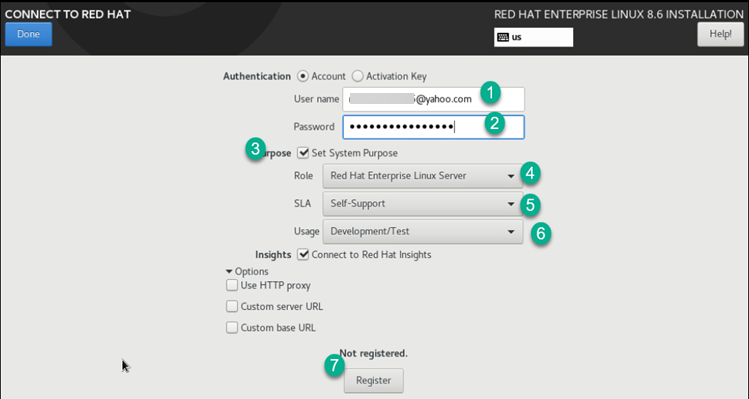Linux Server - Install RedHat 8.6
Summary
Instructions on the install and configuration of a Linux server for Kiwiplan.
Details
Prerequisites
VMware, KVM, Hyper-V machine to host the installation
You will need to use the following command when you vi your files as you cut and paste:
Once in vi you have to hit the colon and then type “set paste”
:set pasteThis will not mess with the paste you put in.
Instructions
Preparing the OS
This is to install the OS on a VmWare
VMWare Setup using GUI
Boot ISO
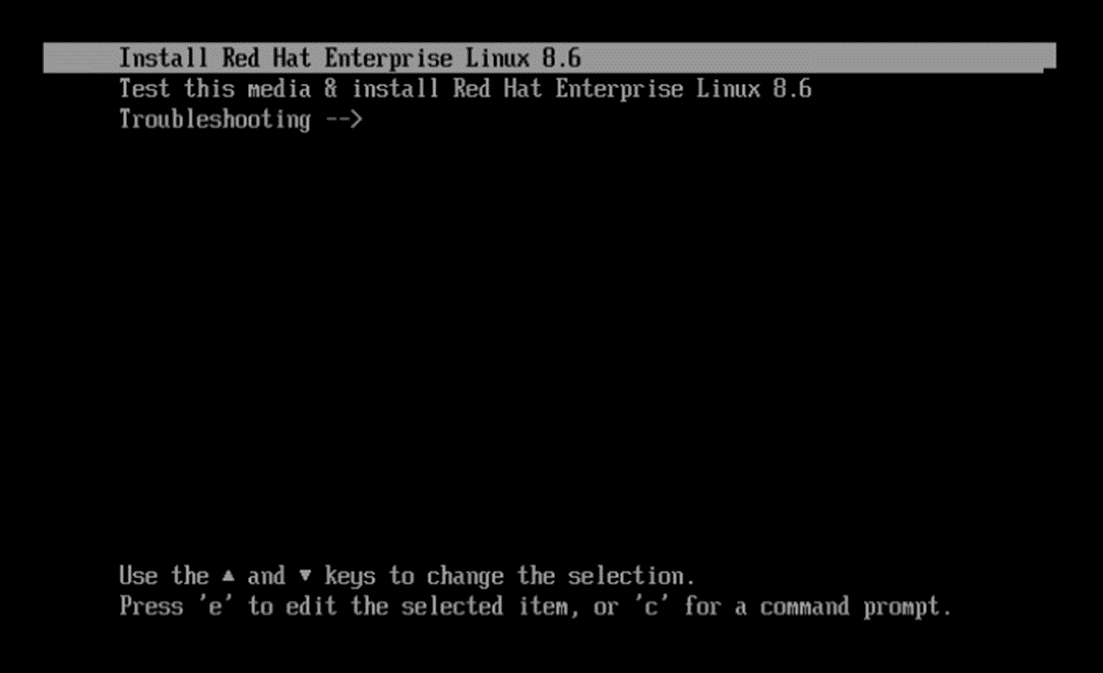
Select “Install RedHat Linux”
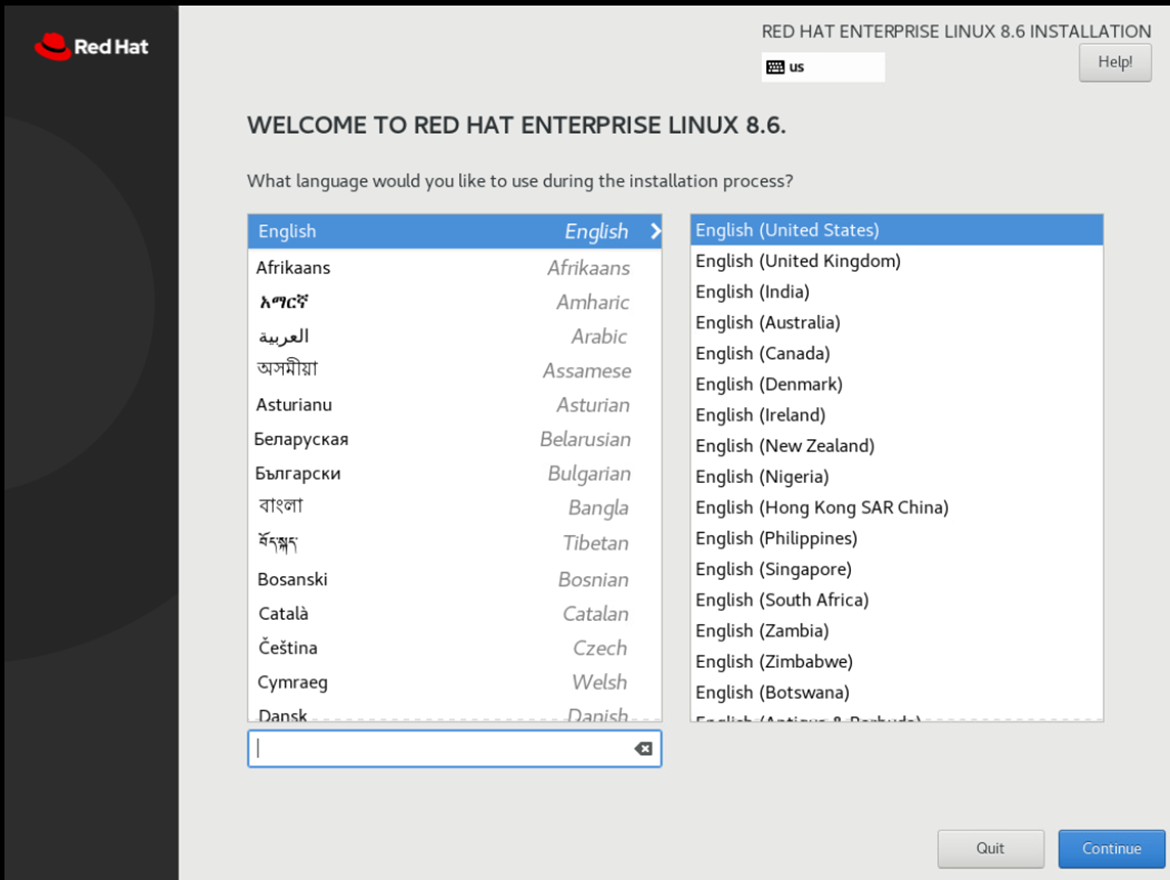
Select Language
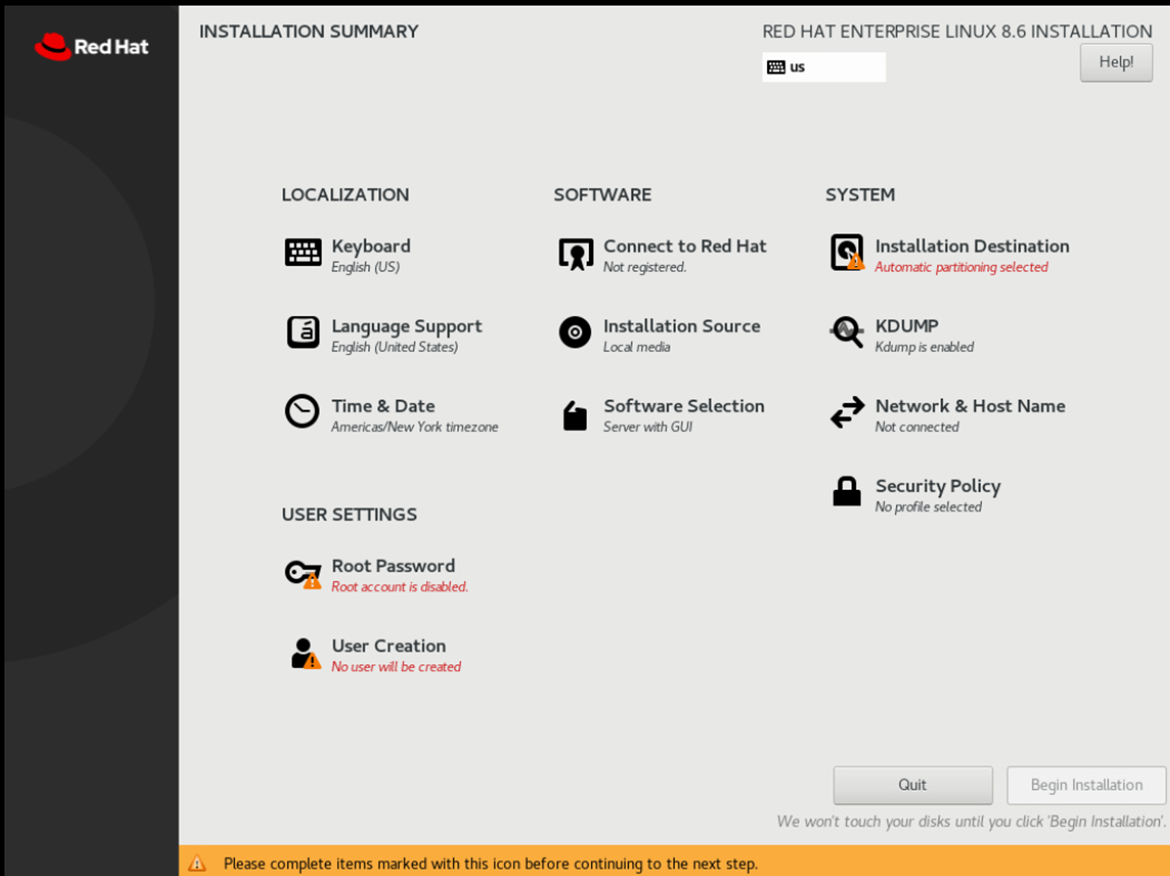
Then Select “Network & Hostname” from install menu.
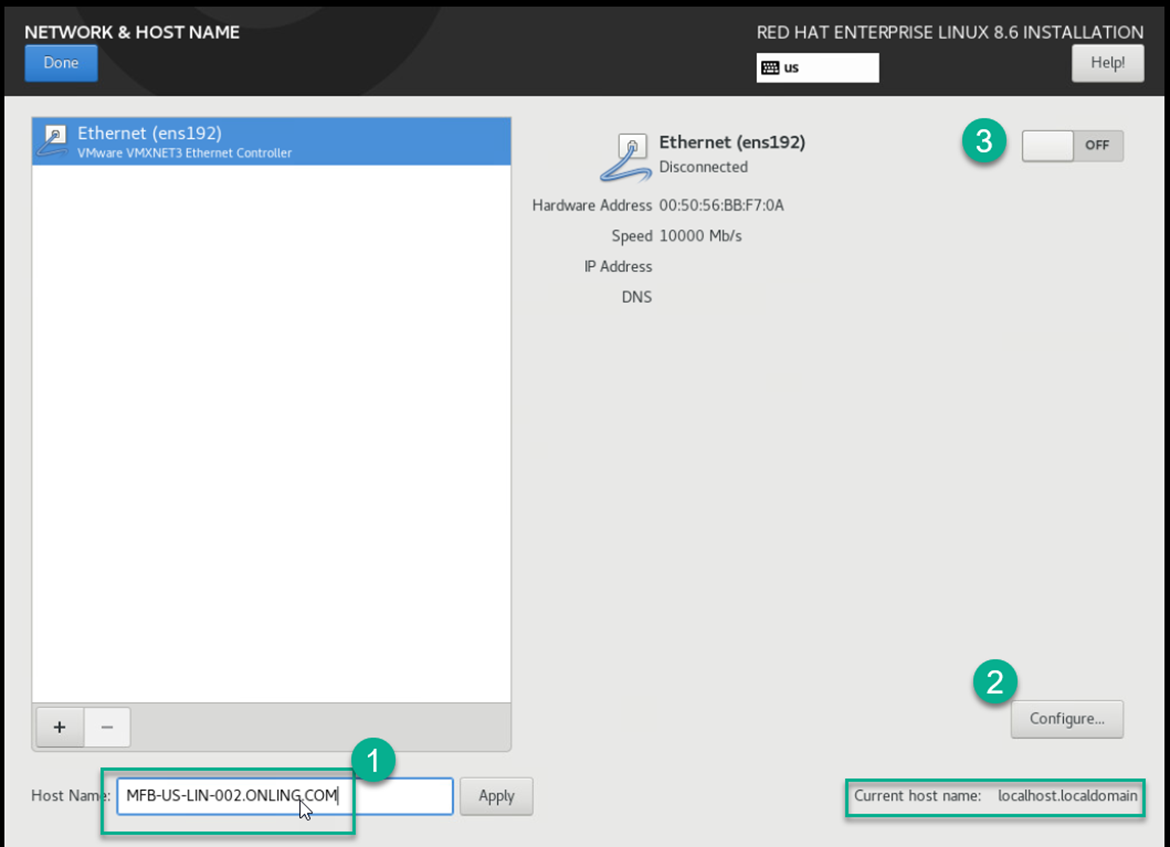
Set hostname and hit apply
Click Configure and set the IP
Click on IPv6 Settings and disable it
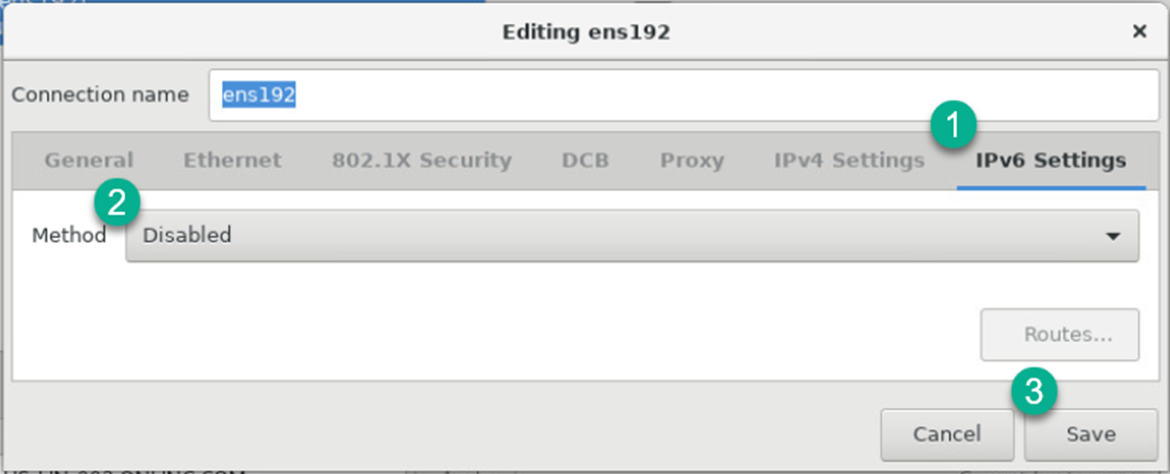
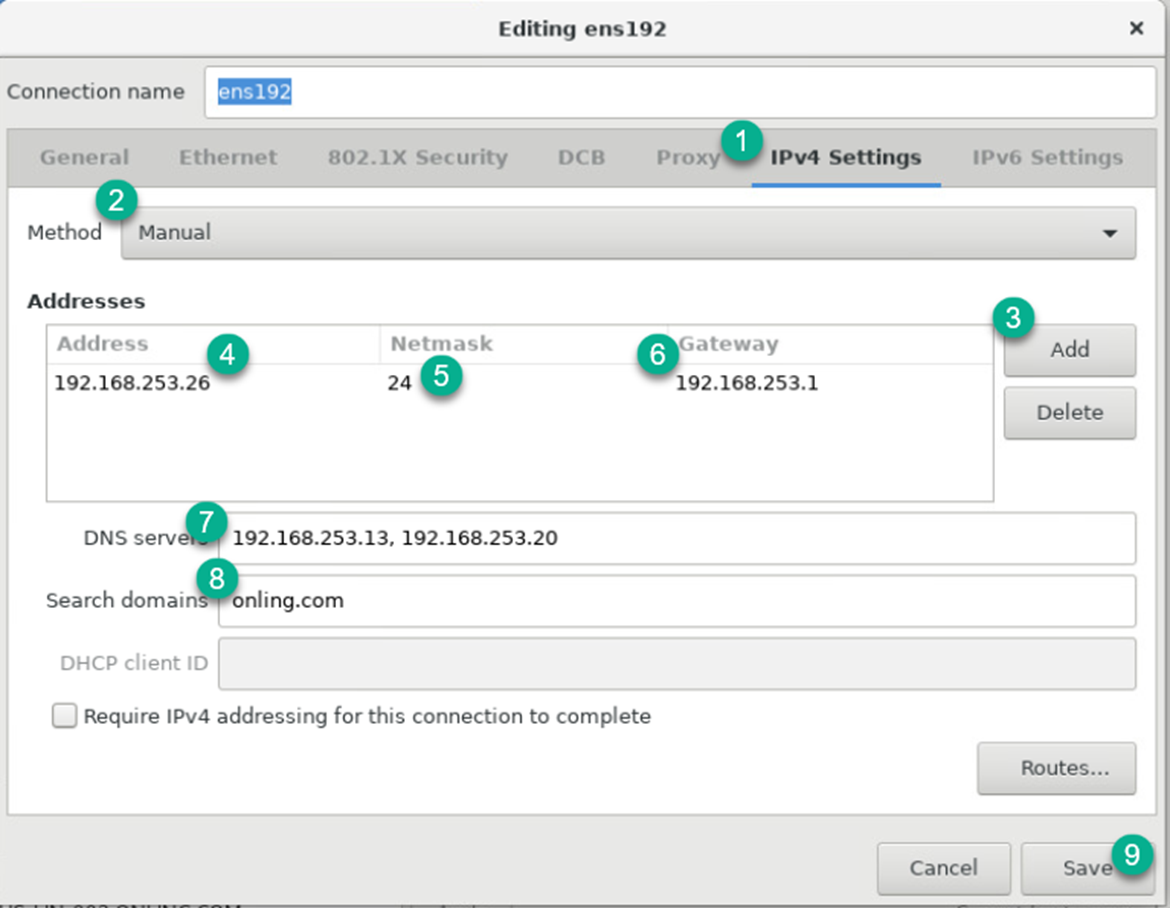
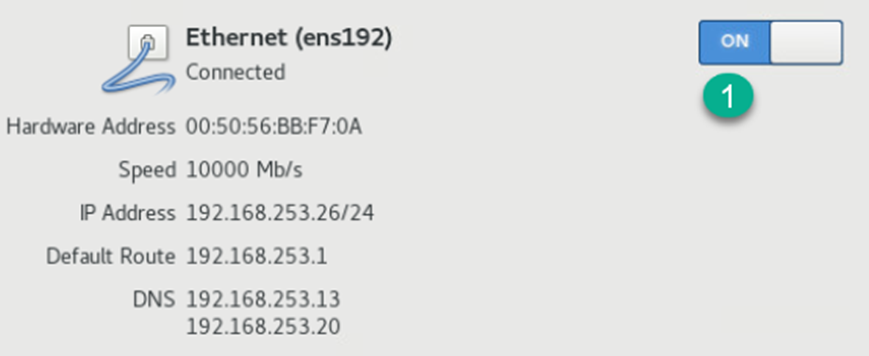
Register Redhat
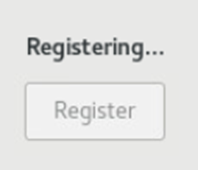
Software Selection
Select Minimal install with nothing else checked
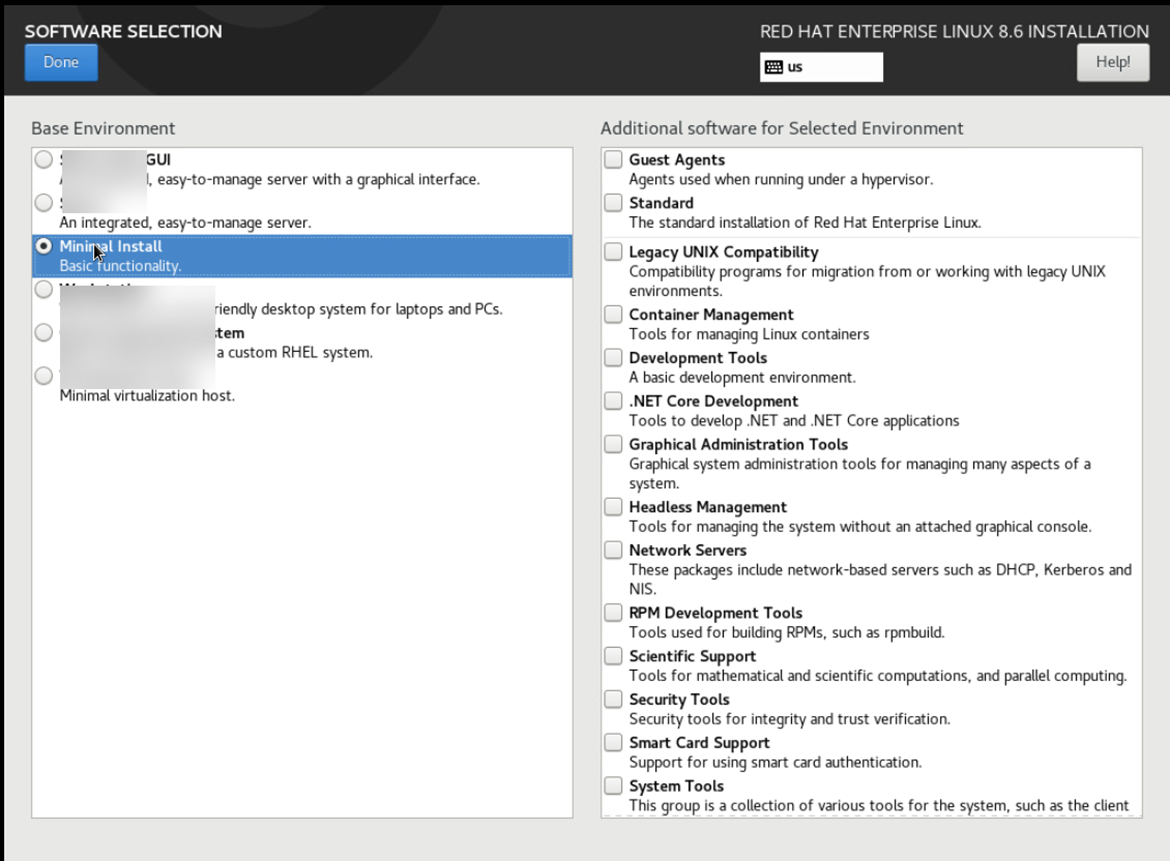
Select “Installation Destination
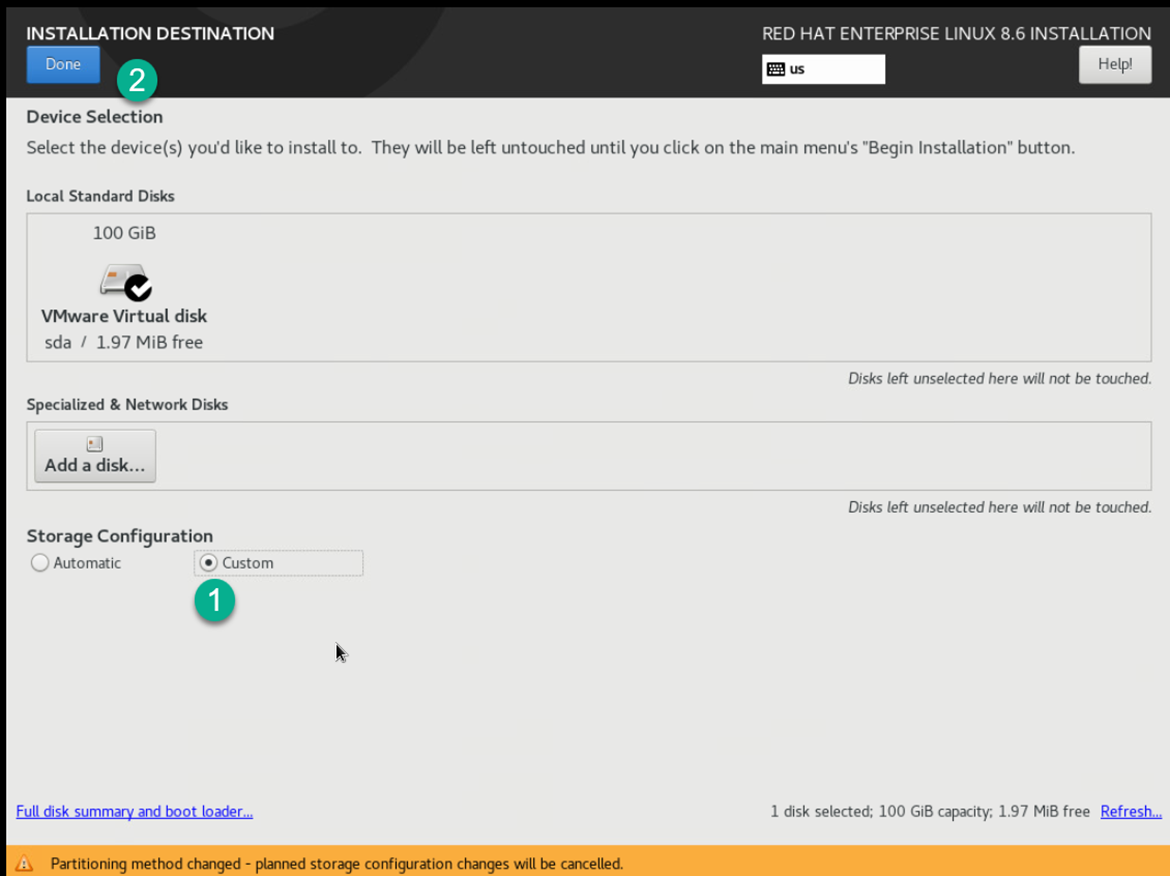
Make sure you select custom to configure the drives and click done
Click on the Hyper Link
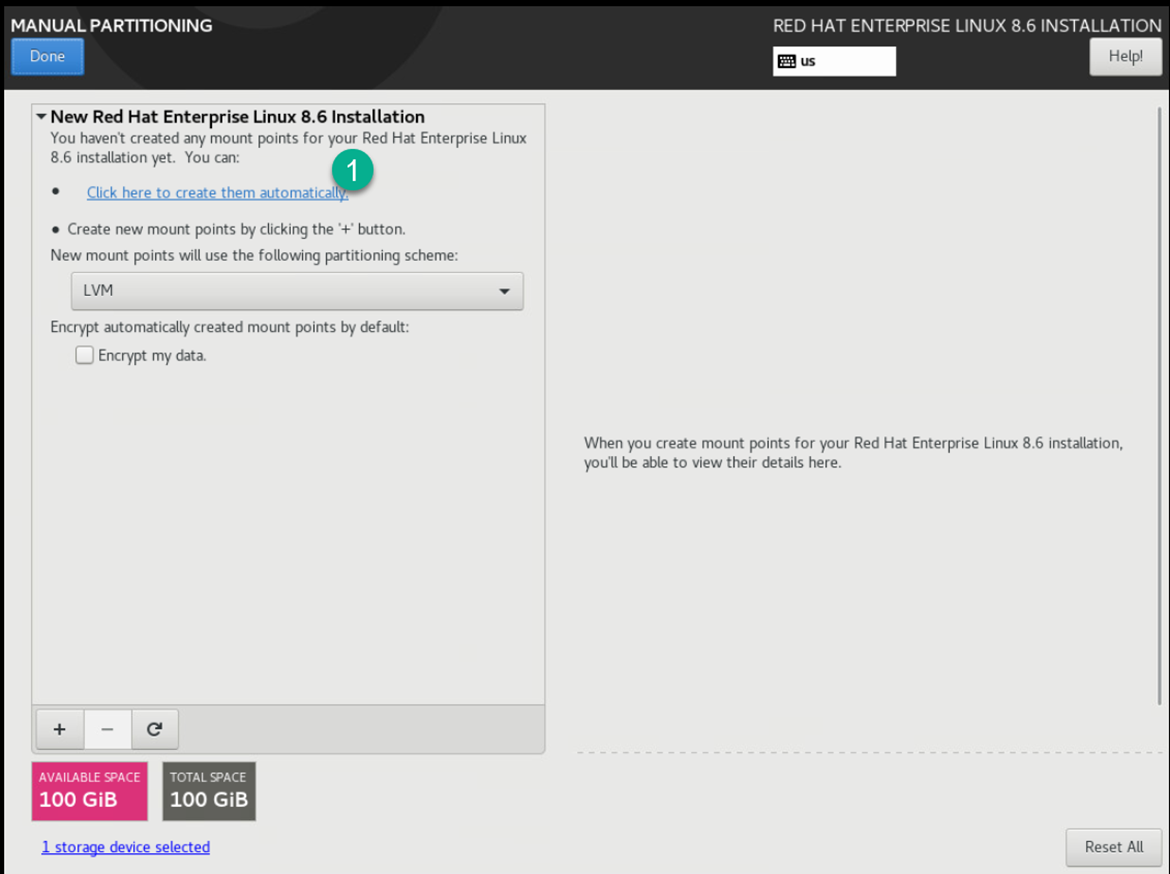
Click on the /home folder and then the minus sign
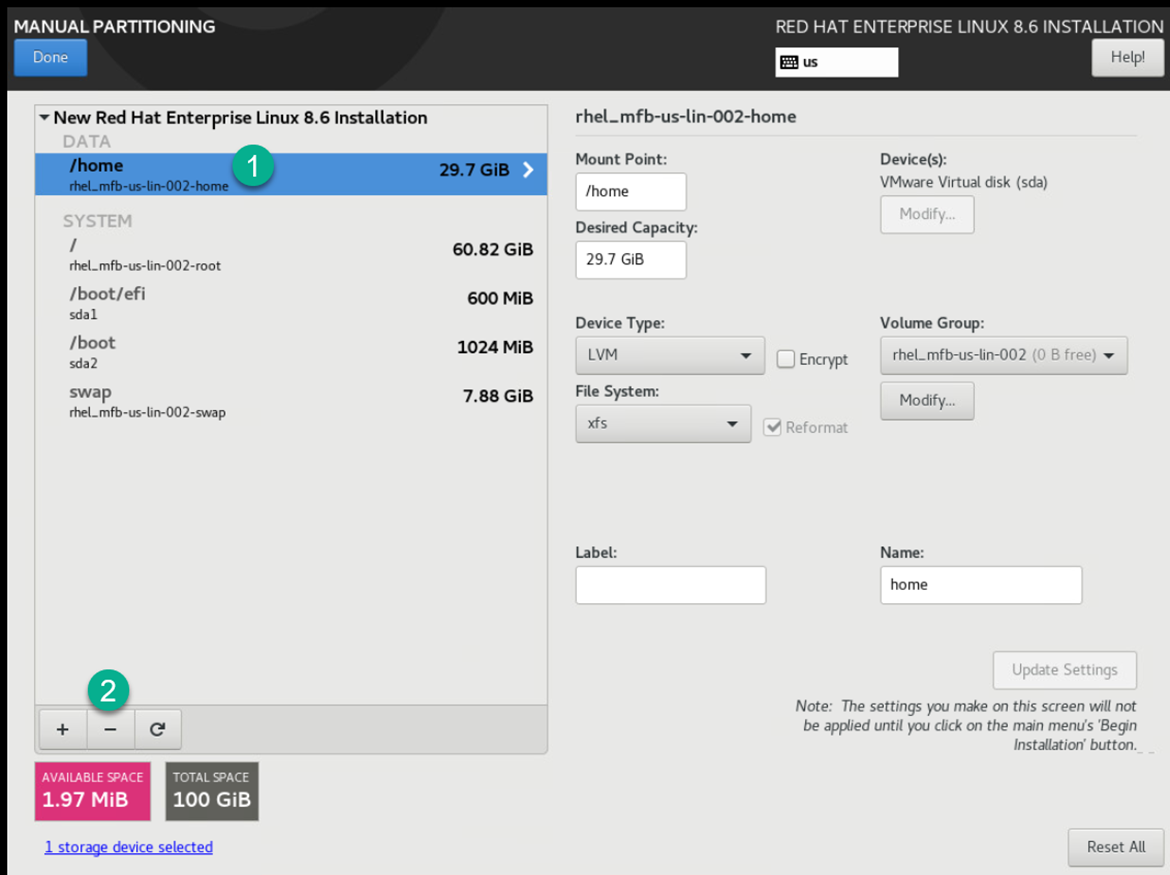
Enter the total original in the Desired Capacity
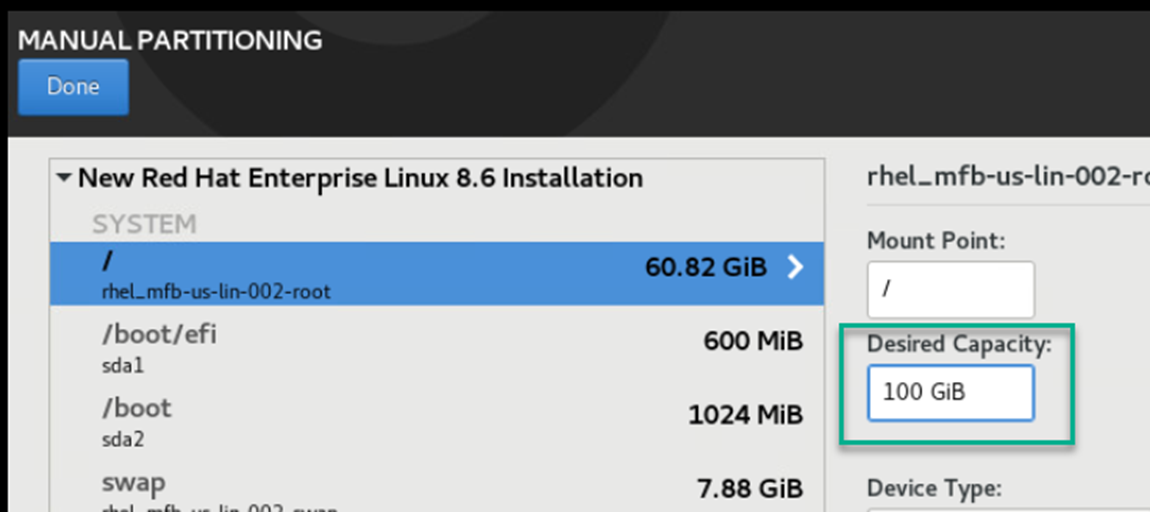
Click on any of the drives and the screen will recalculate the space to the “/” folder which is what we need.
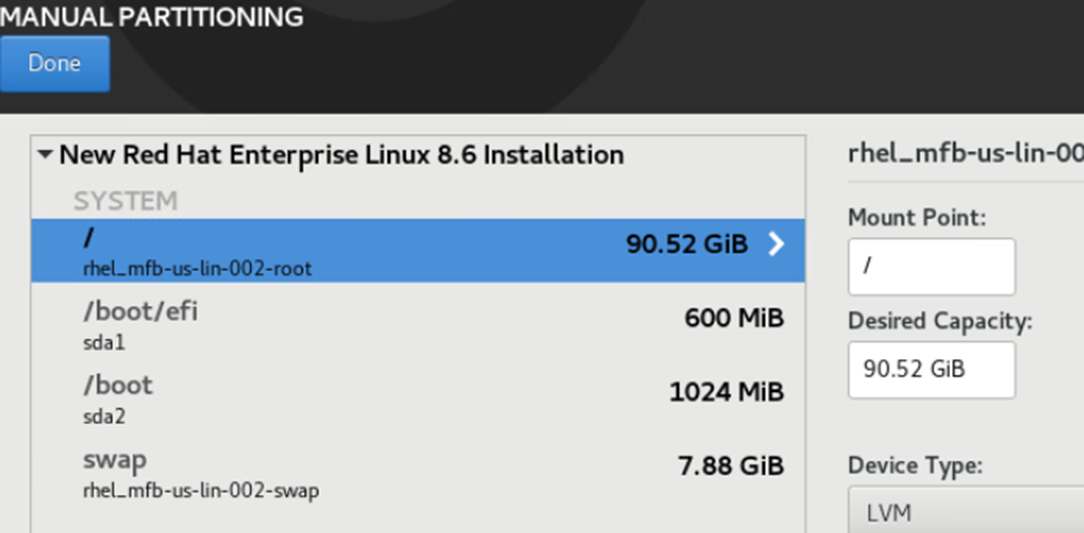
Accept Changes
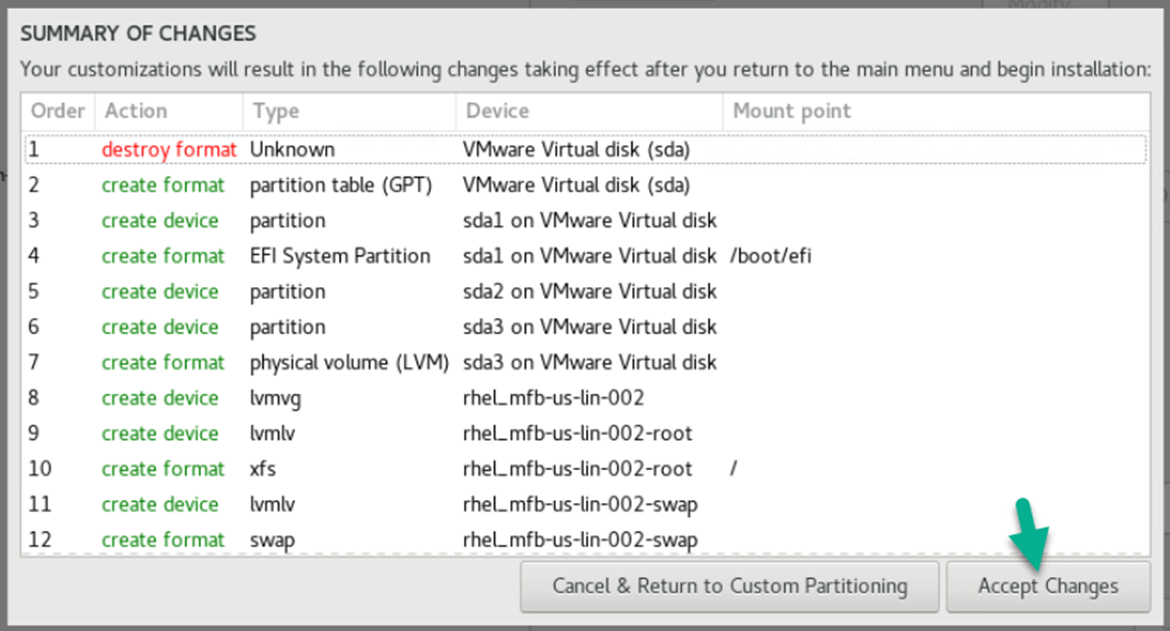
Root Password
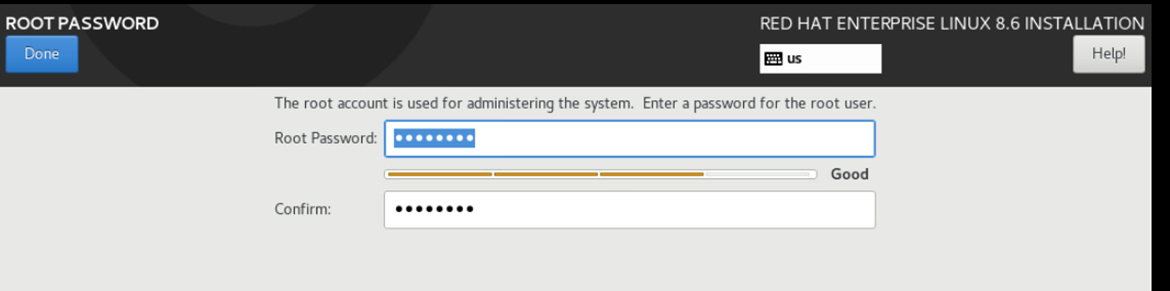
Set “root” Password
Click “Begin Installation”
When finished click on “Reboot System”
Connect to the Server
Use a SSH connection to the server the remaining of the commands in order to cut and pates them in instead of using the VM interface.
Commands to run
This will show all command that need to be ran to update within the OS to start the configuration.
All the command are within each box
Update the System
After install update system packages for the needed configuration.
dnf upgrade -yDisable SeLinux
setenforce 0
sed -i 's/^SELINUX=.*/SELINUX=disabled/g' /etc/selinux/configOptional: Manually adjust the file which is located here if you wish to edit manually
vi /etc/sysconfig/selinuxDisable firewall
systemctl disable firewalld.serviceEpel Release
subscription-manager repos --enable codeready-builder-for-rhel-8-$(arch)-rpms
dnf install https://dl.fedoraproject.org/pub/epel/epel-release-latest-8.noarch.rpmAfter Epel installation rerun the upgrade to update if any are needed
dnf upgrade -yInstall core software
Install Packages
Add the needed packages
Install required system packages
dnf install bind-utils bzip2 cups cifs-utils enscript ftp gdb ghostscript java-1.8.0-openjdk-headless java-11-openjdk-headless krb5-workstation ksh lftp lrzsz lsof libnsl lzop mariadb-server mlocate mutt ncompress net-tools net-snmp net-snmp-utils net-tools nfs-utils nmap nvme-cli openldap-clients openssh-clients psmisc realmd rsync samba-client strace sysstat tcpdump telnet telnet-server tmux unix2dos vim vim-enhanced vsftpd wget xfsdump vsftpd htop mc rsyslog rsyslog-doc postfix dbus-daemon s-nail dovecot cyrus-sasl cyrus-sasl-lib cyrus-sasl-plain tree figlet toilet coreutils -yIf you are running on a virtual machine run the following
dnf install open-vm-tools -y
sysctl vm.swappiness=10Install vim color for scripting
dnf install git -y
git clone https://github.com/flazz/vim-colorschemes ~/.vim/
cp ~/.vim/colors/desert.vim /etc/vimrc.localConfigure Installed Packages
Configure the packages
Enable Telnet run the following to enable and start the packages
systemctl enable telnet.socket
systemctl restart telnet.socketEnable Time Synchronization run the the following and add your domain time server
vi /etc/chrony.confAdd your server below the following and make sure you change the domain name from sflservicesllc.com
# These servers were defined in the installation:
#server _gateway iburst
server domain.sflserviesllc.com iburstEnable Time Synchronization
systemctl enable --now chronydNote: Time-zone changes are made with the command
timedatectlEnable FTP run the following
vi /etc/vsftpd/vsftpd.confMake the following changes within the file
anonymous_enable=NO
local_umask=002
ascii_upload_enable=YES
ascii_download_enable=YESStart and Enable FTP for transfer in and out for us or other vendors
systemctl enable --now vsftpd.serviceIf you have a remote logging server setup then edit the following command
vi /etc/rsyslog.confThen add the following at the end of the file but make sure you update the IP address and replace the XXX's
*.* @192.168.XXX.XXX:514 # use @ for UDP Protocal
*.* @@192.168.XXX.XXX:514 # use @@ for TCP ProtocalEnable Rsyslog to enable logging locally and remotely
systemctl enable --now rsyslogConfigure Postfix for Email run the following
vi /etc/postfix/main.cfUpdate the following with your email server
relayhost = [ENTER IP or SMTP SERVER] or [sflservicesllc-com.mail.protection.outlook.com]:25Optional if you want to hardcode a domain name run the following
vi /etc/postfix/main.cfUpdate the following with a remote or local email server and make sure you change the domain name from sflservicesllc.com
myhostname = sflservicesllc.com
mydomain = sflservicesllc.com
mydestination =
relayhost = [ENTER IP or SMTP SERVER] or [sflservicesllc-com.mail.protection.outlook.com]:25Optional f you do not have a email remote/local server
vi /etc/postfix/main.cfUpdate the following for no email server and make sure you change the domain name from sflservicesllc.com
myhostname = sflservicesllc.com
mydomain = sflservicesllc.com
mail_spool_directory = /var/mail
mynetworks = 127.0.0.0/8, 168.100.189.0/28Enable Postfix
systemctl enable --now postfixTest your config this way
echo "Install of Linux Rocks $HOSTNAME" | sendmail steve.ling@sflservicesllc.comLocale add-ons to make sure that ANSI applications display correctly so edit the following and replace all of the values with the following
Edit the following:
vi /etc/locale.confChange the following:
sudo cat > /etc/locale.conf << EOF
LANG="en_US"
SUPPORTED="en_GB:en_GB-.UTF-8:en_US:en_US.UTF-8:de_DE:de_DE.UTF-8"
SYSFONT="latarcyrheb-sun16"
EOFOnce added the locals exit and telnet back into the server to take the update
Bash colors and Prompt
Bash for root for color edit the following
Dependent on
dnf install figlet toilet -yCreating Aliases
sudo cat > /etc/profile.d/custom-aliases.sh << EOF
# Common interactive aliases for all users
alias rm='rm -i'
alias cp='cp -i'
alias mv='mv -i'
alias vi='vim'
alias tailf='tail -f'
EOFServer Warning
sudo tee /etc/profile.d/custom-prod-warning.sh > /dev/null << 'EOF'
# Colorful PRODUCTION warning banner for interactive logins
if [[ -n "$PS1" && -t 0 && -t 1 ]]; then # Interactive terminal with stdin/stdout
RED='\033[1;31m' # Bold red
YELLOW='\033[1;33m' # Bold yellow
NC='\033[0m' # No color
echo
if command -v figlet >/dev/null 2>&1; then
figlet -f big "PRODUCTION" | while IFS= read -r line; do
printf '%b%s%b\n' "$RED" "$line" "$NC"
done
figlet -f big "SERVER" | while IFS= read -r line; do
printf '%b%s%b\n' "$RED" "$line" "$NC"
done
else
echo -e "${RED}***** PRODUCTION SERVER!! *****${NC}"
fi
echo
echo -e "${YELLOW} *** EXTREME CAUTION REQUIRED ***${NC}"
echo -e "${RED}This is a LIVE PRODUCTION system.${NC}"
echo -e "${RED}Unauthorized access is strictly prohibited.${NC}"
echo -e "${RED}All activity is logged and monitored.${NC}"
echo -e "${YELLOW}Think twice before running commands!${NC}"
echo
# Pause briefly to ensure user sees the warning
read -t 5 -p "Press Enter to continue (auto-continue in 5 seconds)... " || true
echo
fi
EOFCreating Colorful Prompts
sudo tee /etc/profile.d/custom-prompt-and-colors.sh > /dev/null << 'EOF'
# Custom LS_COLORS and improved multi-line colored prompt
# Vibrant LS_COLORS (directories bold blue on gray, etc.)
LS_COLORS='rs=0:di=01;44:ln=01;36:mh=00:pi=40;33:so=01;35:do=01;35:bd=40;33;01:cd=40;33;01:or=40;31;01:su=37;41:sg=30;43:ca=30;41:tw=30;42:ow=34;42:st=37;44:ex=01;32:*.tar=01;31:*.tgz=01;31:*.arj=01;31:*.taz=01;31:*.lzh=01;31:*.lzma=01;31:*.tlz=01;31:*.txz=01;31:*.zip=01;31:*.z=01;31:*.Z=01;31:*.dz=01;31:*.gz=01;31:*.lz=01;31:*.xz=01;31:*.bz2=01;31:*.bz=01;31:*.tbz=01;31:*.tbz2=01;31:*.tz=01;31:*.deb=01;31:*.rpm=01;31:*.jar=01;31:*.rar=01;31:*.ace=01;31:*.zoo=01;31:*.cpio=01;31:*.7z=01;31:*.rz=01;31:*.jpg=01;35:*.jpeg=01;35:*.gif=01;35:*.bmp=01;35:*.pbm=01;35:*.pgm=01;35:*.ppm=01;35:*.tga=01;35:*.xbm=01;35:*.xpm=01;35:*.tif=01;35:*.tiff=01;35:*.png=01;35:*.svg=01;35:*.svgz=01;35:*.mng=01;35:*.pcx=01;35:*.mov=01;35:*.mpg=01;35:*.mpeg=01;35:*.m2v=01;35:*.mkv=01;35:*.ogm=01;35:*.mp4=01;35:*.m4v=01;35:*.mp4v=01;35:*.vob=01;35:*.qt=01;35:*.nuv=01;35:*.wmv=01;35:*.asf=01;35:*.rm=01;35:*.rmvb=01;35:*.flc=01;35:*.avi=01;35:*.fli=01;35:*.flv=01;35:*.gl=01;35:*.dl=01;35:*.xcf=01;35:*.xwd=01;35:*.yuv=01;35:*.cgm=01;35:*.emf=01;35:*.axv=01;35:*.anx=01;35:*.ogv=01;35:*.ogx=01;35:*.aac=00;36:*.au=00;36:*.flac=00;36:*.mid=00;36:*.midi=00;36:*.mka=00;36:*.mp3=00;36:*.mpc=00;36:*.ogg=00;36:*.ra=00;36:*.wav=00;36:*.axa=00;36:*.oga=00;36:*.spx=00;36:*.xspf=00;36:'
export LS_COLORS
# Color and style variables (cached tput calls for speed)
RESET=$(tput sgr0)
BOLD=$(tput bold)
BG_GRAY=$(tput setab 8)
FG_RED=$(tput setaf 1)
FG_MAGENTA=$(tput setaf 5)
FG_GREEN=$(tput setaf 2)
FG_CYAN=$(tput setaf 6)
# Multi-line prompt
PS1="\n${BOLD}${BG_GRAY}${FG_RED}\\u${FG_MAGENTA}@${FG_RED}\`hostname\`${FG_GREEN} : \`uname\` : ${FG_CYAN}\\d \\t : \${PLANTID:+\$PLANTID }\n${FG_CYAN}[\\w]${RESET}${BOLD} \\\$ ${RESET}"
export PS1
EOFDatabase Install and Configuration
Configure MariaDB
Optional: To add the MariadB repo to get the latest revision other then the one that is included in the RedHat
MySQL/MariaDB reported a problem with 10.5, you should consider upgrading to 10.6
Install the new Repo for MariaDB
curl -sS https://downloads.mariadb.com/MariaDB/mariadb_repo_setup | sudo bashThis is the location of
vi /etc/yum.repos.d/MariaDB.repoYou have to change the yellow below to get the desired version
| [mariadb] name = MariaDB baseurl = https://rpm.mariadb.org/10.6/rhel/$releasever/$basearch gpgkey= https://rpm.mariadb.org/RPM-GPG-KEY-MariaDB gpgcheck=1 |
Done with Optional
Run the following
systemctl edit mariadb.serviceThen add the following to the file in between these lines or if blank just add and save
### Editing /etc/systemd/system/mariadb.service.d/override.conf
### Anything between here and the comment below will become the new contents of the file
[Service]
LimitNOFILE=32768
### Lines below this comment will be discardedRun the following
vi /etc/my.cnf.d/client.cnfAdd the following below the [client] section
socket=/var/lib/mysql/mysql.sockRun the following
vi /etc/my.cnf.d/mariadb-server.cnfAdd the following below the [mysqld] section and you will have to use the :set paste command or it will not paste correctly
#Custom
performance_schema = ON
tmpdir = /run/mariadb
thread_cache_size = 4
table_open_cache = 16384
table_definition_cache = 8384
sql_mode = ERROR_FOR_DIVISION_BY_ZERO,NO_AUTO_CREATE_USER,NO_ENGINE_SUBSTITUTION
query_cache_type = 0
query_cache_size = 0
query_cache_limit = 128M
query_cache_strip_comments = 1
tmp_table_size = 512M
max_heap_table_size = 512M
max_connections = 512
max_allowed_packet = 24M
sort_buffer_size = 24M
join_buffer_size = 48M
innodb_buffer_pool_size = 4G
innodb_buffer_pool_instances = 4
innodb_use_native_aio = 1
innodb_flush_log_at_trx_commit = 0
innodb_file_per_table
innodb_log_file_size = 512M
#Optional configuration for transaction loggin
log_bin = /var/log/mariadb/mariadb.log
expire_logs_days = 2Reload the changes
systemctl daemon-reloadEnable and start MySQL/MariaDB on boot
systemctl enable --now mariadb.serviceRun the following
mysqlThen execute the following statements also make sure to (change passwords as needed XXXXXXXXXX but NOT the users names)
CREATE USER 'kiwisql'@'%' IDENTIFIED BY 'XXXXXXXXXX';
GRANT all ON *.* TO 'kiwisql'@'%' WITH GRANT OPTION;
CREATE USER 'kiwisql'@'localhost' IDENTIFIED BY 'XXXXXXXXXX';
GRANT all ON *.* TO 'kiwisql'@'localhost' WITH GRANT OPTION;
CREATE USER 'kiwilive'@'localhost' IDENTIFIED BY 'XXXXXXXXXX';
GRANT all ON *.* TO 'kiwilive'@'localhost';
CREATE USER 'remuser'@'localhost' IDENTIFIED BY 'XXXXXXXXXX';
GRANT all ON *.* TO 'remuser'@'localhost' WITH GRANT OPTION;
CREATE USER 'reports'@'%' IDENTIFIED BY 'XXXXXXXXXX';
GRANT SHOW DATABASES, SELECT, EXECUTE, PROCESS, SHOW VIEW ON *.* TO 'reports'@'%';
FLUSH PRIVILEGES;
QuitBuild skeleton for the Kiwiplan Environment
Command to Run
Setup the user environment
Remember to change the remuser & esp password
ESP username password is the global password store in ESP to let it connect and is unfortunately visible to an admin user but please make sure to (change passwords as needed XXXXXXXXXX but NOT the users names)
groupadd kiwiplan
mkdir /opt/kiwi
ln -s /opt/kiwi/ /KIWI
mkdir /opt/kiwi/{home,rev}
mkdir /opt/kiwi/rev/{map,mes}
useradd -g kiwiplan -G wheel -d /KIWI/home/remuser/ remuser
echo XXXXXXXXXX | passwd --stdin remuser
useradd -g kiwiplan -d /KIWI/home/esp/ esp
echo XXXXXXXXXX | passwd --stdin esp
chown -R remuser:kiwiplan /opt/kiwi
mkdir /etc/kiwiplan
chown remuser:kiwiplan /etc/kiwiplanConfigure kidds
Remember your :set paste command
Edit xinetd.conf:
vi /etc/xinetd.confAdd the following ad the end of the # Define access restriction defaults section
instances = 200
per_source = 80Should look like this:
|
# defaults # Define general logging characteristics. # Define access restriction defaults # Address and networking defaults # setup environmental attributes # Generally, banners are not used. This sets up their global defaults includedir /etc/xinetd.d |
Append to end of the services:
kidd 2326/tcp # Kiwiplan Interface DaemonRun the following to add the kidds service:
sudo tee /etc/xinetd.d/kidd <<EOF
# default: on
# description: The kidd server serves kidd sessions; it uses \
# unencrypted username/password pairs for authentication.
service kidd
{
disable = no
flags = REUSE
socket_type = stream
wait = no
user = root
server = /KIWI/rev/current/progs/kidd
server_args = -a -p -F 1
log_on_failure += USERID
env = HOME=/tmp
}
EOFStart the service:
systemctl start kidd.socket
systemctl enable kidd.socketThe above will only work once you have the Kiwiplan environment configured/installed
VUE Installation Configurations
Adjust system limits for VUE products
Edit the following
vi /etc/security/limits.d/20-nproc.confAdd the following
@kiwiplan soft nproc 32768Edit the following
vi /etc/security/limits.confThen add the following before the #End of file
@kiwiplan - nofile 32768Installing MsSQL Tool
Configure MsSQL tools
Install the repo for the MsSQL service/connection
curl https://packages.microsoft.com/config/rhel/8/prod.repo > /etc/yum.repos.d/msprod.repoThis will only work once you have the Kiwiplan environment configured/installed
Install the packages make sure you answer/type YES to all
dnf remove mssql-tools unixODBC-utf16-devel
dnf install mssql-tools unixODBC-devel -ySTOP HERE FOR YOUR TEMPLATE BUILD
RESTART FROM HERE AFTER TEMPLATE BUILD
Linux RedHat Registration
Re-Register the server with RedHat if you entered initial credentials to add the server
You need to run the nmtui command to bring up the menu from above in this documentation and then simply change the IP and also the hostname
Run the following and this will change the subscription details
subscription-manager register --force
subscription-manager attach --autoActivate Directory Setup
Using SSSD
Install the following packages
yum install sssd sssd-tools realmd samba-common-tools oddjob oddjob-mkhomedir adcli samba -yRun this just in-case your domain is still using RC4
update-crypto-policies --set DEFAULT:AD-SUPPORTConfigure KRB5
Edit the following file and make sure the following is added/changed
vi /etc/krb5.confAdd or changed the following below
|
# To opt out of the system crypto-policies configuration of krb5, remove the [logging] [libdefaults] dns_canonicalize_hostname = fallback qualify_shortname = "" default_realm = ONLING.COM
[realms] [domain_realm] |
Join the server to the domain
Configurating the SSSD (in yellow update to site specific) (in green needs to be capitalized)
You must have the access to add to the AD server or the server has to be add first before you run the following command.
For the join you may need to specify the -OU's for the specific location
|
# realm discover onling.com # realm join -U administrator@ONLING.COM --verbose domain_controller.onling.com # authselect select sssd with-mkhomedir # authselect apply-changes |
Copy from below and make changes
realm discover onling.com
realm join -U administrator@ONLING.COM --verbose domain_controller.onling.com
authselect select sssd with-mkhomedir
authselect apply-changesUpdate SSSD config
Once joined then you can change or add the following parameters
vi /etc/sssd/sssd.conf|
[sssd] domains = onling.com config_file_version = 2 services = nss, pam
[domain/onling.com] default_shell = /bin/bash ad_server = sfl-dom-001.onling.com krb5_store_password_if_offline = True cache_credentials = True krb5_realm = ONLING.COM realmd_tags = manages-system joined-with-adcli id_provider = ad fallback_homedir = /home/%d/%u ad_domain = onling.com use_fully_qualified_names = false ldap_id_mapping = True access_provider = ad override_gid = 1000 |
Restarting SSSD
systemctl stop sssd; sss_cache -E; systemctl start sssdOptional SSSD configurations
Defaults to no Shell Access, allows short usernames
Optional (Group allow) additional parameters and changes
|
simple_allow_groups = sssd-users OR simple_allow_groups = gg-C3193???-KiwiTS_access |
Add users to SSSD
Optional grant shell access and force primary group to kiwiplan, change john.doe to the username
sss_override user-add john.doe -g $(getent group kiwiplan | cut -d: -f3) -s /bin/bash -h /KIWI/home/john.doe