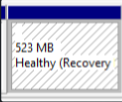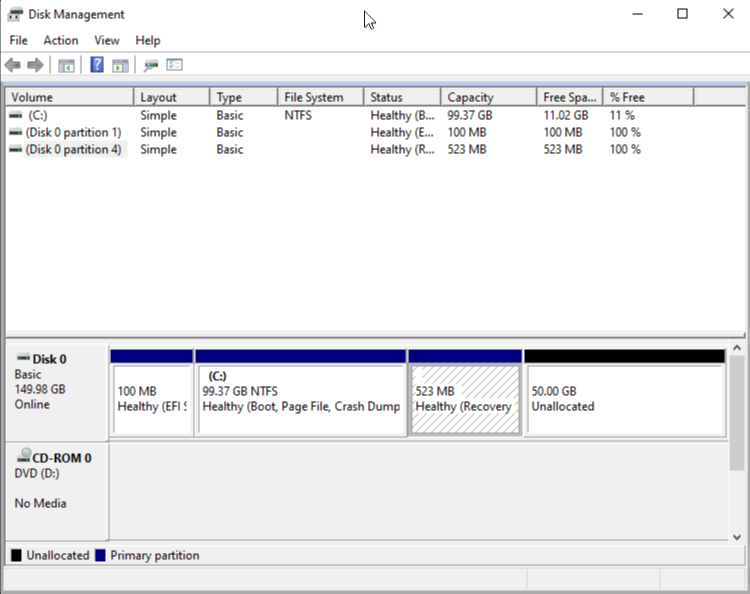Windows - How to delete the Recovery Partition
Unfortunately when there is no room on the disk to convert the drive from basic to dynamic.
Microsoft documents the problem, and notes the solution is to delete the last partition on the disk:
Not Enough Space Available to Upgrade to a Dynamic Disk
RESOLUTION
Start Disk Manager, right-click the last partition, and then click Delete Partition.
It's important to note that, the recovery partition was created when Windows Retail or OEM was cleanly installed.
Microsoft says you can use the Create Recovery Drive to delete a recovery partition
From Create a USB recovery drive, which is used to create a USB recovery drive, there is supposed to be an option at the end of the wizard to delete the recovery partition on the hard drive:
When the process is done, do one of the following:
If you want to keep the recovery partition on your PC, tap or click Finish.
If you want to remove the recovery partition from your PC and free up disk space, tap or click Delete the recovery partition. Then tap or click Delete. This will free up the disk space used to store your recovery image. When the removal is done, tap or click Finish.
Note
Some PCs don't offer the option to remove a recovery partition. If you experience this, there isn't a recovery partition on your PC that's using additional disc space.
When you complete the wizard, there isn't offered the option to remove a recovery partition:
Which apparently means that my machine doesn't have a Recovery Partition, yet i refer you to
Disk Management Tool
As you can see the partition number is 4 in this case, which is the one we want to remove to be able to expand the drive.
DiskPart
Using DiskPart from an elevated command prompt
>diskpart
DISKPART> select disk 0
DISKPART> list partition
DISKPART> select partition 4
DISKPART> delete partition override
DiskPart successfully deleted the selected partition.